Here's a simple guide to give you an overview of what you need to do to move an AcquiaDrupal web application to us.
1. From your current hosting company, you need to ZIP your entire root folder. Make sure all your files are backup.
2. Download the backup file to your local computer.
3. From your current hosting company, Please backup your AcquiaDrupal Mysql Database.
4. Download the database backup file to your local computer.
5. Now, FTP your files to your mySitePanel.net hosting account root folder.
6 Login to your hosting control panel -> Database Manager and create a new mysql database.
7. After a database is created, on the left handside of your database, you should see an 'Action' drop down list. Select 'Restore Database' and select 'Upload your backup file' to restore your database by uploading a backup file.
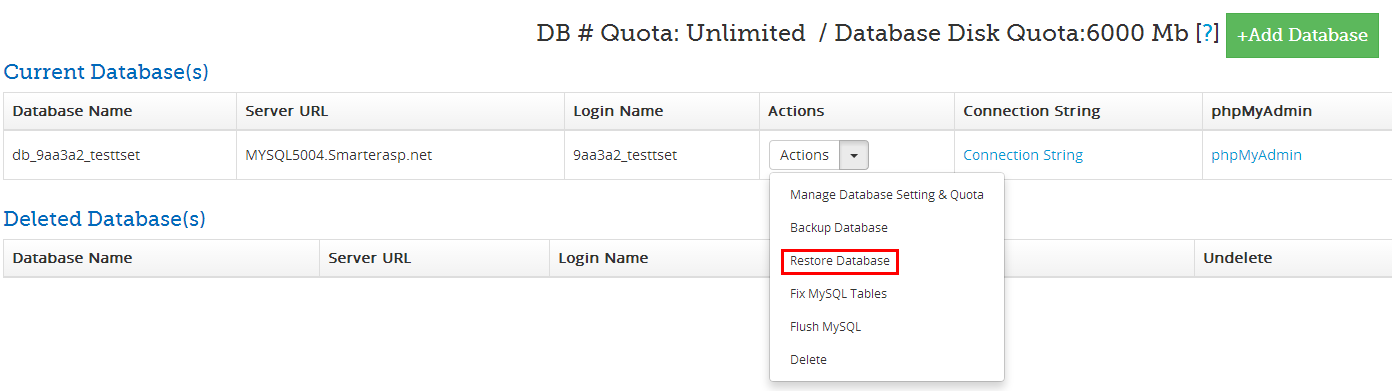
 8. Choose the database backup file that's currently in your local computer and submit restore.
8. Choose the database backup file that's currently in your local computer and submit restore.
9. Now your database has been restored, you will need to look for your AcquiaDrupal Config file. The file is sites\default\settings.php, open the file and update database server name, database name, database username and database password to be the new database you just created.
10. Please set the site type for your AcquiaDrupal website, you can login your hosting account >> website domain manager >> site type to choose the corresponding script.
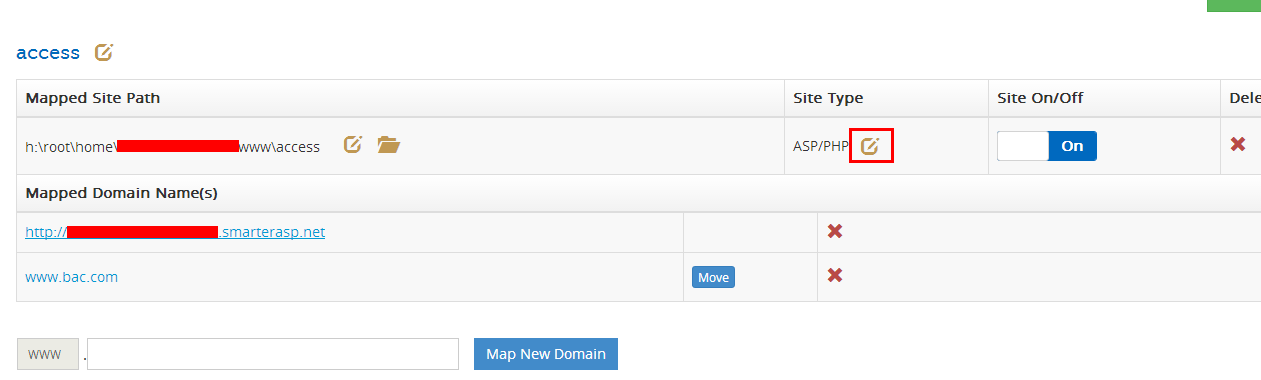 11. Now try to browse your site using the TEMP URL that we give you and see. You can find your TEMP URL in your hosting control panel >> Hosting Manager >> Website Domain Manager. A temp URL should be something like http://yourUserID-001-site1.*****
11. Now try to browse your site using the TEMP URL that we give you and see. You can find your TEMP URL in your hosting control panel >> Hosting Manager >> Website Domain Manager. A temp URL should be something like http://yourUserID-001-site1.*****
You can also consider ask our support staff do the migration for you. We charge one-time $49.95 migration fees per website for most of the commonly used web applications out there.
Article ID: 1640, Created: March 25, 2014 at 7:43 PM, Modified: January 4, 2017 at 11:33 PM